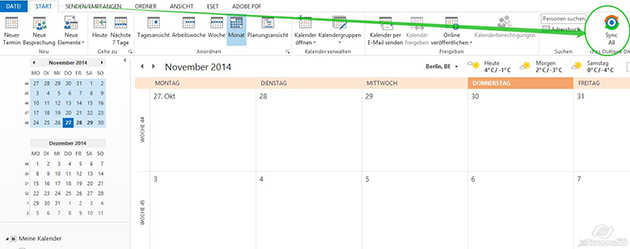How to synchronize a CalDAV calendar or CardDAV address book with Outlook in 5 steps
1. In Calendar View, right-click on the calendar and then click on "Enable CalDAV Sync"/ "Config CalDAV Sync" or
in Contact View right-click on the contacts folder and then click on "Enable CardDAV Sync"/"Config CardDAV Sync"

2. Enter CalDAV URL, username and password of the calendar server or
CardDAV URL, username and password of the address server

Select your CalDAV/CardDAV server type
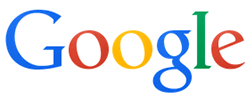
| Calendar synchronisation with CalDAV | |
|---|---|
| Folder URL: | https://www.google.com/calendar/dav/your_google_calendar_id/events (e.g. https://www.google.com/calendar/dav/user1234@gmail.com/events) your_google_calendar_id for your primary calendar is your Google email address. However, for all other calendars, the calendar ID has the format [long_string]@group.calendar.google.com. You can retrieve the calendar ID at calendar.google.com by clicking on the "down" arrow next to your calendar and selecting "Calendar settings". |
| User name: | Your Google username |
| Password: | Your Google password |
| Address book synchronisation with CardDAV | |
|---|---|
| Folder URL: | https://www.googleapis.com/carddav/v1/principals/your_google_username/lists/default/ (e.g. https://www.googleapis.com/carddav/v1/principals/user1234@gmail.com/lists/default/) |
| User name: | Your Google username |
| Password: | Your Google password |
Task synchronization with Google Calendar: The Google Calendar doesn't support CalDAV for tasks and furthermore (using Google Calendar API) Google tasks only have a very small subset of features compared to the features of Outlook tasks. So synchronizing Google tasks with Outlook tasks is not recommended. The closest thing to Outlook tasks / VTODO CalDAV elements are appointments. Therefore cFos Outlook DAV stores Outlook tasks as appointments when used with a Google server. This means you have to set up another Google Calendar, which is then exclusively used for Outlook tasks only. Configuration is then the same as with appointments.

| Calendar synchronisation with CalDAV | |
|---|---|
| Folder URL: | http://owncloud_server_domain/owncloud/remote.php/caldav/calendars/your_owncloud_username/calendar_name (e.g. http://mydomain.com/owncloud/remote.php/caldav/calendars/user1234/mycalendar) |
| User name: | Your ownCloud username |
| Password: | Your ownCloud password |
| Address book synchronisation with CardDAV | |
|---|---|
| Folder URL: | http://owncloud_server_domain/owncloud/remote.php/carddav/addressbooks/owncloud_user/contacts (e.g. http://mydomain.com/owncloud/remote.php/carddav/addressbooks/user1234/contacts) |
| User name: | Your ownCloud username |
| Password: | Your ownCloud password |
We only support the most recent major version of ownCloud. Please update if you experience problems.

| Calendar synchronisation with CalDAV | |
|---|---|
| Folder URL: | https://caldav.gmx.net/your_gmx_username (e.g. https://caldav.gmx.net/user1234@gmx.de) |
| User name: | Your GMX username |
| Password: | Your GMX password |
| Address book synchronisation with CardDAV | |
|---|---|
| Folder URL: | https://carddav.gmx.net/user-principal-uri |
| User name: | Your GMX username |
| Password: | Your GMX password |
Advanced configuration: cFos Outlook DAV uses your configured URL to try to detect the actual location of the calendar or address book. By prefixing your URL with a * you can suppress this behaviour. In this case cFos Outlook DAV then uses this URL exactly as specified. This should help with DAViCal bindings and in cases where you want to use a different calendar with GMX or web.de. Example URL: *http://www.cfos.de/calendars/mycalendar2.
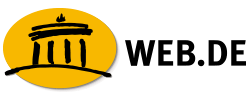
| Calendar synchronisation with CalDAV | |
|---|---|
| Folder URL: | https://caldav.web.de/your_web.de_username (e.g. https://caldav.web.de/user1234@web.de) |
| User name: | Your web.de username |
| Password: | Your web.de password |
| Address book synchronisation with CardDAV | |
|---|---|
| Folder URL: | https://carddav.web.de/user-principal-uri |
| User name: | Your web.de username |
| Password: | Your web.de password |
Advanced configuration: cFos Outlook DAV uses your configured URL to try to detect the actual location of the calendar or address book. By prefixing your URL with a * you can suppress this behaviour. In this case cFos Outlook DAV then uses this URL exactly as specified. This should help with DAViCal bindings and in cases where you want to use a different calendar with GMX or web.de. Example URL: *http://www.cfos.de/calendars/mycalendar2.

| Calendar synchronisation with CalDAV | |
|---|---|
| Folder URL: | http://egroupware_server_domain/install_path/groupdav.php/your_egroupware_username/calendar/ (e.g. http://mydomain.com/egw/groupdav.php/user1234/calendar/) |
| User name: | Your EGroupware username |
| Password: | Your EGroupware password |
| Address book synchronisation with CardDAV | |
|---|---|
| Folder URL: | http://egroupware_server_domain/install_path/groupdav.php/addressbook/ (e.g. http://mydomain.com/egw/groupdav.php/addressbook/) |
| User name: | Your EGroupware username |
| Password: | Your EGroupware password |

| Calendar synchronisation with CalDAV | |
|---|---|
| Folder URL: | https://posteo.de:8443/calendars/your_posteo_username/default (e.g. https://posteo.de:8843/calendars/user1234/default) |
| User name: | Your Posteo username |
| Password: | Your Posteo password |
| Address book synchronisation with CardDAV | |
|---|---|
| Folder URL: | https://posteo.de:8843/addressbooks/your_posteo_username/default (e.g. https://posteo.de:8843/addressbooks/user1234/default) |
| User name: | Your Posteo username |
| Password: | Your Posteo password |

| Calendar synchronisation with CalDAV | |
|---|---|
| Folder URL: | https://ramattacknet.organizer.sarenet.es/caldav.php/your_sarenet_user_email/ (e.g. https://ramattacknet.organizer.sarenet.es/caldav.php/user1234@ramattack.net/) |
| User name: | Your Sarenet username |
| Password: | Your Sarenet password |
| Address book synchronisation with CardDAV | |
|---|---|
| Folder URL: | https://ramattacknet.organizer.sarenet.es/caldav.php/your_sarenet_user_email/ (e.g. https://ramattacknet.organizer.sarenet.es/caldav.php/user1234@ramattack.net/) |
| User name: | Your Sarenet username |
| Password: | Your Sarenet password |
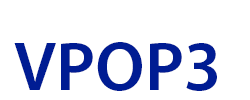
| Calendar synchronisation with CalDAV | |
|---|---|
| Folder URL: | https://vpop3_server_domain/calendar/your_vpop3_username/calendar_name/ (e.g. https://mydomain.com/calendar/user1234/mycalendar/) |
| User name: | Your VPOP3 username |
| Password: | Your VPOP3 password |

| Calendar synchronisation with CalDAV | |
|---|---|
| Folder URL: | http://pnet_server_domain/private/your_pnet_username/caldav_personal (e.g. http://mydomain.com/private/user1234/caldav_personal) |
| User name: | Your cFos Personal Net username |
| Password: | Your cFos Personal Net password |
| Address book synchronisation with CardDAV | |
|---|---|
| Folder URL: | http://pnet_server_domain/private/your_pnet_username/carddav_personal (e.g. http://mydomain.com/private/user1234/carddav_personal) |
| User name: | Your cFos Personal Net username |
| Password: | Your cFos Personal Net password |
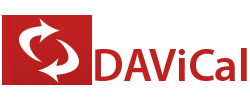
| Calendar synchronisation with CalDAV | |
|---|---|
| Folder URL: | http://davical_server_domain/caldav.php/your_davical_username/calendar (e.g. http://mydomain.com/caldav.php/user1234/calendar) |
| User name: | Your DAViCal username |
| Password: | Your DAViCal password |
| Address book synchronisation with CardDAV | |
|---|---|
| Folder URL: | http://davical_server_domain/caldav.php/your_davical_username/addresses (e.g. http://mydomain.com/caldav.php/user1234/addresses) |
| User name: | Your DAViCal username |
| Password: | Your DAViCal password |
Advanced configuration: cFos Outlook DAV uses your configured URL to try to detect the actual location of the calendar or address book. By prefixing your URL with a * you can suppress this behaviour. In this case cFos Outlook DAV then uses this URL exactly as specified. This should help with DAViCal bindings and in cases where you want to use a different calendar with GMX or web.de. Example URL: *http://www.cfos.de/calendars/mycalendar2.

| Calendar synchronisation with CalDAV | |
|---|---|
| Folder URL: | http://baïkal_server_domain/baikal/cal.php/calendars/your_baïkal_username/default (e.g. http://mydomain.com/cal.php/calendars/user1234/default) |
| User name: | Your Baïkal username |
| Password: | Your Baïkal password |
| Address book synchronisation with CardDAV | |
|---|---|
| Folder URL: | http://baïkal_server_domain/baikal/card.php/addressbooksyour_baïkal_username/default (e.g. http://mydomain.com/card.php/addressbooks/user1234/default) |
| User name: | Your Baïkal username |
| Password: | Your Baïkal password |
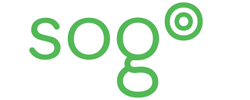
| Calendar synchronisation with CalDAV | |
|---|---|
| Folder URL: | http://sogo_server_domain/SOGo/dav/your_sogo_username/Calendar/personal/ (e.g. http://mydomain.com/SOGo/dav/user1234/Calendar/personal/) |
| User name: | Your SOGo username |
| Password: | Your SOGo password |
| Address book synchronisation with CardDAV | |
|---|---|
| Folder URL: | http://sogo_server_domain/SOGo/dav/your_sogo_username/Contacts/personal/ (e.g. http://mydomain.com/SOGo/dav/user1234/Contacts/personal/) |
| User name: | Your SOGo username |
| Password: | Your SOGo password |

| Calendar synchronisation with CalDAV | |
|---|---|
| Folder URL: | https://caldav.one.com/calendars/users/your_one.com_user_email/calendar_collectionGUID/ (e.g. https://caldav.one.com/calendars/users/user1234@one.com/0AAAA0000-A0AA-0000-A0A0-A0AAA0A0A00A/) |
| User name: | Your one.com username |
| Password: | Your one.com password |
You can check your calendar_collectionGUID at https://caldav.one.com/calendars/users/your_one.com_user_email/.
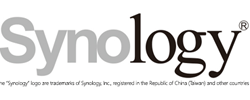
| Calendar synchronisation with CalDAV | |
|---|---|
| Folder URL: | http://synology_ip_address:5005/calendarname/calendar/ (e.g. http://192.168.2.134:5005/mycalendar1234/calendar/) |
| User name: | Your Synology DS username |
| Password: | Your Synology DS password |
| Address book synchronisation with CardDAV | |
|---|---|
| Folder URL: | http://synology_ip_address:8008/addressbooks/users/your_synology_username/addressbook/ (e.g. http://192.168.2.134:8008/addressbooks/users/user1234/addressbook/) |
| User name: | Your Synology DS username |
| Password: | Your Synology DS password |
How to host a CalDAV-Server using a Synology NAS.
How to host a CardDAV-Server using a Synology NAS.
3. Select synchronization interval
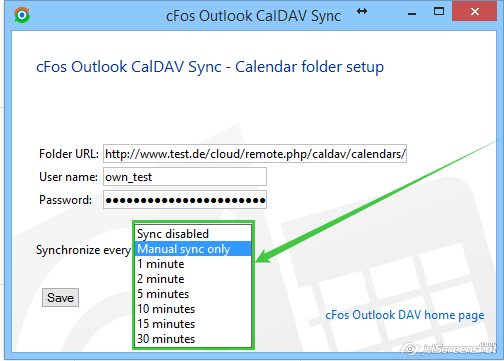
4. Save settings
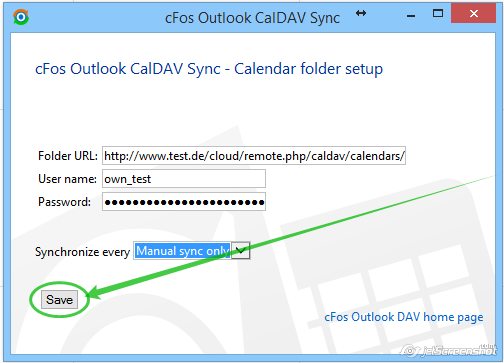
5. Start sync manually