cFosSpeed - All SPD commands
Detailed description of spd commands (with examples)
spd command – overview
To use spd commands you can enter them on the cFosSpeed console, which can be open by
START/Programs/cFosSpeed/cFosSpeed Console
If you enter the command spd help you get the following list of commands:
- set
- set port specific variable (set <v> /? for help)
- module <name> on/off
- switch module <name> on or off
- perf on/off
- switch statistics display on/off
- close
- close LAN port
- ping
- send a echo request.
- sethops
- set the TTL for outgoing test pings.
- speed
- show current shaper settings.
- medium
- set connection characteristics (medium /? for help)
- tsclear
- clear the traffic shaping settings for this connection.
- class
add a new traffic class or change settings on an existing one.
- -speed <x>
- sets the speed to <x>. use ‘inf’ to specify infinite speed.
- -prio <x>
- sets the priority to <x>
- -dscp <x>
- set DSCP value of packets to <x>. use ‘none’ to not set.
- -clear
- clears the stats.
- cstat
- print all classes with stats. accepts a wildcard like ‘*’ or ‘f*’. -clear clear stats afterwards.
- filter
show/add/modify filters. -print prints filters after the operation.
- <no option>
- show all filters
- -A <f>
- append filter <f> at the end.
- -D <num>
- delete filter at position <num>
- -I <num> <f>
- insert filter <f> at position <num>
- -R <num> <f>
- replace filter at position <num> with filter <f>
- -M <old> <new>
- move filter from position <old> to <new>
- reload
reload settings from ini file.
- -filter
- reload filters
- save
save filter/class settings to ini file.
- -class
- save classes
- -filter
- save classes or filters.
- addkey <section> <key>
- add <key> to <section> in settings.ini
- delkey <section> <key>
- delete <key> from <section> in settings.ini
- showsect <section>
- show section <section> in settings.ini
- fwstat
- show firewall statistics (-clear to clear after display)
- fstat
- show all filter statistics (-clear to clear after display)
- netstat
- print global network protocol statistics
- pingstat
- print ping statistics (-clear clears stats after printing)
- cons
- list of tcp connections (-cps for cps, -vol for volume)
- budget
- show active budget’s settings and stats
- burst
- start a burst of data to check line speed
- ports
- list all ports
- pcnt
- show packet counters
- ver
- print cFosSpeed version info
- dump
- on/off/in/out/net/app/ign/ip/ipr dump of network packets
- gset
- set global variable (-save to save it to ini file)
- tvstat
- print tcpview statistics
- prognames
- print known program names
- reset_budget
- reset online budget
Description of spd commands (with examples)
spd set
With spd command set different cFosSpeed values can be set manually. You can get an overview of all values by simply entering spd set.
If you want to change a value manually,the following command structure applies : spd set = ‘value’.
To get detailed instruction, type set /?
Example: Output from spd set
C:\Programme\cFosSpeed>spd set avg_time = 4000 budget = 0 burst_cnt = 3 curr_max_rx = 791599 curr_max_tx = 1055763 delay_auto = 1 fixed = 0 high_diff_cnt = 1683 inhibit_bridged = 0 low_diff_cnt = 1360 maxdelay = 24102267 maxiplen = 1492 maxrx = 6030441 maxtxacked = 1433436 maxtxraw = 1445060 medium = adaptive (0) method = adaptive (8) mindelay = 8186 net_talk = 1 net_talk_bcast = 0.0.0.0 perf = 0 ping_cnt = 113804 pong_cnt = 103173 record_packet_sizes_rx = 0 reg_id = 3 rx_delay = 20000 rx_limit = inf rx_width = 1497 tcp_cons = 42836 time_used = 885530 tx_bounce_cnt = 5 tx_delay = 10000 tx_limit = inf tx_width = 1000 txspeed = 1517313 udp_cons = 42679 vari_fixed = 0 variance = 5121 vollso = 9699544186 (9250M) volrsc = 0 (0) volrx = 19347327844 (18.01G) voltxacked = 10165906693 (9694M) voltxraw = 11648109237 (10.84G) wperf = 0
Example: Changing the fixed value to 1
C:\Programme\cFosSpeed>spd set fixed=1 fixed = 1
spd ping
The spd command ping sends a single measuring ping. The current value of the ping time then flashes briefly in the numerical cFosSpeed status window. In the example this is the value 8 ms
Example
C:\Programme\cFosSpeed>spd ping
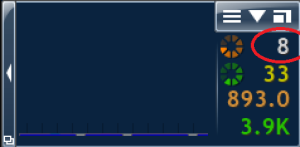
spd sethops
With the command sethops you can set the ttl value of the cFosSpeed measure pings. Just set the number i for the value. The output is: “addhops 2+i (ttl i)“, where first you get the variation from the default value (2). Then you get the current and new ttl-value. Hint: The command only works, if you are online. If you are not you will get the error message: cannot perform command; section name still unknown Example: set ttl-value to 5C:\Programs\cFosSpeed>spd sethops 5 add_hops = 3 (ttl 5)see also: http://en.wikipedia.org/wiki/Time_to_live
spd speed
With the spd command “speed”, you get an overview of various traffic shaping values. The most important are:
- maxrx – maximum download bandwidth in cps
- method – Information about the transmission method used: PPPoE, PPPoA, PPPtP, Cable, etc.
- addhops – here the current ttl value is displayed in brackets.
- pingcnt – total number of pings sent
- pongcnt – total number of ping responses (pongs) received
- txspeed – Upload bandwidth in cps
C:\Programme\cFosSpeed>spd speed Current shaper settings (v13.00.3000): maxtxraw=1445K maxtxacked=1433K maxrx=6030K avg_time=4000 mindelay=7441 variance=3896 vari_fixed=0 reg_id=3 method=adaptive (8) pinger=udp_km3 voltxraw=10.86G voltxacked=9704M volrx=18.36G time_used=10d 7h maxiplen=1492 rx_limit=inf tx_limit=inf inhibit_bridged=0 ping_cnt=115966 pong_cnt=105300 (90.8%) burst_cnt=3 adapter=WIFI link speed: rx=108.3M tx=43.87M txspeed=1517K fixed=0 tx_bounce_cnt=5 calibrated=100 tx delay=10000-14896 rx delay=20000-25393 delay_auto=1
spd tsclear
The command “spd tsclear” clears the traffic shaping settings for the current connections. The current data in the corresponding section of the data.ini file is deleted. The connection can now be recalibrated.
Example:C:\Programme\cFosSpeed>spd tsclear traffic shaping settings cleared.
spd dump
With the “dump” command you can write a text file (dump.txt) that records all datapackets. Example:C:\Programme\cFosSpeed>spd dump ip dump ip (64) dump data: IP packets. C:\Programme\cFosSpeed>spd dump off dump off (0)functions:
on : turn on writing of dump file
off : turn off writing of dump file
in : dump only incoming data packets
out : dump only outgoing data packets
net :
app :
ign :
ip : dump IP packets (possibly fragmented)
ipr : dump IP datagrams (after IP reassembly).
spd cstat
The “cstat” command provides upload statistics for sent data packets of the individual cFosSpeed traffic shaping classes (highest, higher, high, default, low and lowest). The first line of the command output indicates whether traffic shaping is enabled. The upload bandwidth in cps (txspeed) and the maximum queue overflow value are also specified here.
Example:C:\Programme\cFosSpeed>spd cstat shaping is currently enabled; txspeed = 19659, max_queue_size = 58,977 class highest -prio 100 sent 2,431 ( 4%) packets 68,068 ( 0%) bytes in queue 0 packets 0 bytes class higher -prio 90 sent 16,777 ( 34%) packets 671,716 ( 3%) bytes in queue 0 packets 0 bytes class high -prio 80 sent 10,489 ( 21%) packets 1,235,682 ( 5%) bytes in queue 0 packets 0 bytes class default sent 14,593 ( 29%) packets 19,897,796 ( 90%) bytes in queue 0 packets 0 bytes class low -prio 0 -speed 25%,-10 sent 4,820 ( 9%) packets 221,720 ( 1%) bytes in queue 0 packets 0 bytes class lowest -prio 0 -speed 25%,-30 sent 0 ( 0%) packets 0 ( 0%) bytes in queue 0 packets 0 bytes class drop dropped 0 packets 0 bytes queue overflow 0 packets 0 bytes
spd ver
The “spd ver” command outputs information about the currently installed version. The version number, build number and installation date including the installation time are displayed. You will also receive information about the operating system and processor used. Finally, the current installation date is stated as well as the installation and info directories of cFosSpeed.
Example:C:\Programme\cFosSpeed>spd ver This is cFosSpeed (x64) v13.00, build 3000 Copyright (c) 2003-2023 Atlas Tech Solutions SM PC -- https://atlas-cfosspeed.comOS: Windows 10 Home Multiprocessor Free (x64) (16 procs) v10.00.22631, LangId 0409 OS build is ???? (x64) (22621.1.amd64fre.ni_release.220506-1250) CPU: 13th Gen Intel(R) Core(TM) i7-1360P, ID 0b06a2h (06_bah, Raptor Lake (Raptor Lake-P)) Time now: 2024-02-07 15:27:44.987 (UTC+1) Load time: 2024-02-07 15:27:14.748 (UTC+1) CPU speed: 5762 cfops Using performance counter running at 10 MHz Timer resolution is 4 msec (coarsest=15.625) Driver base address is 0xfffff8062d4f0000; timestamp is 65841734 (2023-12-21 10:45:08 UTC) Installation directory is "C:\Program Files\cFosSpeed\" Programdata directory is "C:\ProgramData\cFos\cFosSpeed\" Licensed to (End-user license) [A10000]
spd gset
With the copmmand spd “gset” some of the cFosSpeed variables are listed. They switched on (1), off (0) or set to certain value. To switch a function on and off or set it to a certain value you can use commands with the folowing structure “spd gset <function>=X” (where X is 1, 0 or the value to be set) If you add “-save” you can save the settings and they will be also set after the next reboot of your system. Enter “spd gset” and you will get:C:\Programs\cFosSpeed>spd gset analyze_rtp = 1 auto_burst = 1 avoid_loss = 1 balloon_no_pings = 0 bulk_detect = 1 delay_ndis_completions = 0 dump_arp = 0 dump_ascii = 1 dump_framing = 0 dump_relseq = 0 dump_sessions = 0 dump_tcp_data = 0 dump_udp_data = 1 dump_wshark = 0 expand_rwin = 1 expand_rwin_dest_time = 200 fg_detect = 1 filter_fix = 3 firewall = 0 func_trace = 0 fwlog = 1 global_counters = 0 handle_mss = 0 handle_tsopt = 0 l7_detect = 1 latency = 2 log_sessions = 0 max_dump_size = 16777216 (16 M) max_expand_rwin_time = 300 max_fwlog_size = 4194304 (4 M) max_pinglog_size = 1048576 (1 M) max_queue_time = 1000 max_session_dump_size = 100000 max_session_log_size = 1048576 (1 M) max_trace_size = 16777216 (16 M) mcast_router = 0 net_talk_default = 1 net_talk_port = 889 passthru = 0 patch_dns_ttl = 0 ping_fixed = 0 pinglog = 0 prioritize_ssl = 1 reg_id_default = 3 resend_in_queue = 0 router_info = 1 router_stats = 1 rtp_trace = 0 rx_shape = 1 save_in_session = 1 send_usage_metadata = 1 shape = 1 store_dns_names = 1 strict_rtp_check = 1 tcp_warn = 0 traffic_stat = 1 tx_shape = 1 udp_timeout = 10000 user1 = 0 vari_fixed_default = 0 vari_trace = 0 worker_threads = 0
examples
d:\tools>spd gset firewall=1 firewall = 1Turn off permanently Traffic Shaping:
C:\Programs\cFosSpeed>spd gset shape=0 -save shape = 0 value saved.
C:\Programs\cFosSpeed>spd gset passthru=1 passthru = 1 C:\Programs\cFosSpeed>spd gset passthru=0 passthru = 0Possible values:
0 : off
1 : ignore all packets, pass them on to the next driver immediately.
2 : ignore all packets, send them through the cFosSpeed connection
engine, but don't do anything with them.
Disable writing of firewall log file fwlog.txt:
C:\Programme\cFosSpeed>spd gset fwlog 0 -save fwlog = 0 value saved.
prevent cFos / cFosSpeed from saving data.ini, budget and traffic stats every 10 minutes: “spd gset save_in_session 0 -save“
C:\Programme\cFosSpeed>spd gset save_in_session 0 -save save_in_session = 0 value saved.
Specify after how many seconds of inactivity the LAN port (and status window) will be closed automatically: “spd gset port_close_time ‘n’ ”
C:\Programme\cFosSpeed>spd gset port_close_time 5 port_close_time = 5