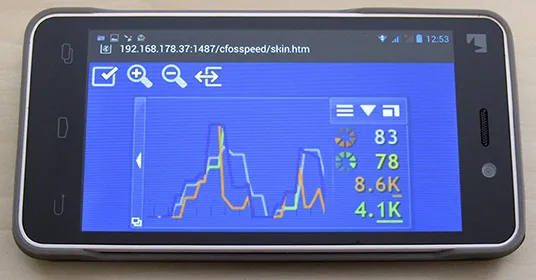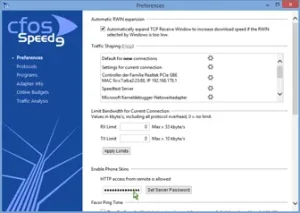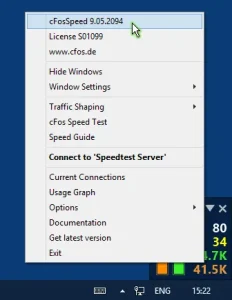Display traffic shaping statistics on your phone
Beginning with v9.05 build 2090 cFosSpeed has a build-in web server, so you can display the status window on your phone or tablet, in addition to your desktop. This is especially helpful for fullscreen applications like games or videos. Here is how to configure it:
- Start “Options/Settings” from the cFosSpeed context menu and set a server password in the “Preferences/Enable Phone Skins” dialog. The web server will need authorization if you access it from another machine than your local computer.
- Open the context menu and select the first option (cFosSpeed vX.XX…) to display your local IP addresses.
- Open the browser on your phone or tablet and enter the following address: http://[Your IP address]:1487/cfosspeed/skin.htm. [Your IP address] is usually the first listed address from step 2, but you can try all others if the first doesn’t work.
- Now fill the authentification dialog with “cfosspeed” as username and the server password you configured under “Preferences/Enable Phone Skins” as password.
Note: You can also view and prioritize your current connections from your phone or tablet. Simply open http://[Your IP address]:1487/cfosspeed/console.htm in your browser. This dialog works as if started from the cFosSpeed status window or context menu.
Note: You need Windows 7 or higher to use the built-in web server.