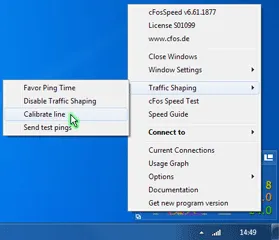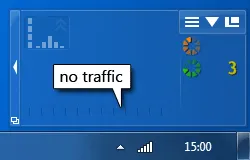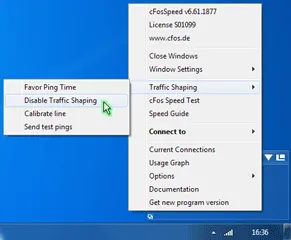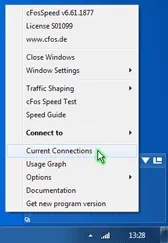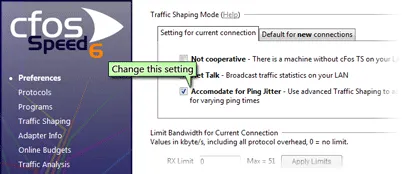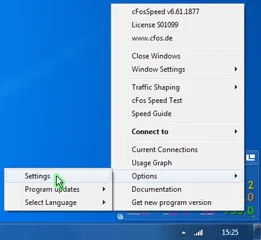cFos Speed Guide
Thank You for using our Speed Guide!
This guide can either help you get the maximum out of your connection or solve problems with speed, ping time or connections.
No pings
cFosSpeed could not receive enough responses to it’s measurement pings. Please make sure your network equipment (firewall, router, etc.) allows ping responses, see Problems with Pings.
Is there traffic from other machines in your network?
If you have several PCs with cFosSpeed you can see the other computers by using the cFosSpeed Console.
C:\Program Files\cFosSpeed>spd ts
Make sure all PCs in the network have cFosSpeed installed. Also for speed tests, make sure only this computer sends/receives data.
Do you currently have control over the network usage for these tests?
Please make sure you have control over your network. Otherwise the speed and/or ping optimizations might be interfered by other PCs in the network.
>Calibrate cFosSpeed optimally
Please make sure you have control over your network. Otherwise the speed and/or ping optimizations might be interfered by other PCs in the network.(1/4) Click “Traffic Shaping > Calibrate line”
Then wait about 2-3 minutes until the status window indicates no or nearly no traffic.
(2/4) Now download with max. speed for at least 20secs.
Next upload with max. speed for 1-2 minutes. Repeat the upload 2-3 times.
(3/4) Open “Options -> Settings”
(4/4)
Hint: For the download and uploads you can also use our Speed Test page. Please ignore the values for download/upload speed from the Speed Test as long as cFosSpeed is not calibrated.
Can you calibrate cFosSpeed to 98% or above?
For the line calibration to work, cFosSpeed must receive Ping responses. Please check if “Pongs Received” in the adapter info is at least 50%.
If it is less than 50%, please have a look at our troubleshooting page Problems with Pings, otherwise you can Contact Us.
>Speed too low
Traffic Shaping may cost 1-2% speed. This is a necessary consequence of the speed regulation for Traffic Shaping.
Test if the speed is also low with cFosSpeed uninstalled.
Is it still low?
If Yes, then it’s no cFosSpeed problem. In most cases the server you connect to may have speed problems.
Test if the speed is also low with Traffic Shaping disabled.
Is it still low?
The cFosSpeed network driver may cause this problem. Is your computer fast enough for your connection? Otherwise we would like to know about the problem.
Please send us an email, so we can have a closer look at your problem
Check the Low Latency Mode setting
Low Latency Mode active?
Try to turn it off in the cFosSpeed console:
C:\Program Files\cFosSpeed>spd gset latency 2 -save
If this helps, please let us know your network configuration by sending us an email.
Do you get the raw max. speed of your connection?
cFosSpeed can not increase the raw speed of your connection. It cannot make a 11Mbit/s connection out of a 10Mbit/s connection.
cFosSpeed can improve your Internet connection whenever you have several connections at the same time, like a long email send and web-surfing, or filesharing and web-surfing.
Does the cFosSpeed prioritization work for you?
(1/6) cFosSpeed tries to keep your ping low. cFosSpeed Traffic Shaping should result in max. bandwidth (especially with several simultaneous connections) while having minimal ping times (in fact the ping time should be nearly the ping time you get when not transferring data at all). There may be a trade-off between low ping time and transfer speed. If you can live with a higher ping time, you can try this in the cFosSpeed Console:
For a higher upload speed:
C:\Program Files\cFosSpeed>spd set tx_delay
tx_delay = 10000
C:\Program Files\cFosSpeed>spd set tx_width
tx_width = 1000
Write down the two values.
(2/6) Now double each of them and try the following:
C:\Program Files\cFosSpeed>spd set tx_delay 20000
tx_delay = 20000
C:\Program Files\cFosSpeed>spd set tx_width 2000
tx_width = 2000
If this doesn’t help, restore the old values.
C:\Program Files\cFosSpeed>spd set tx_delay 10000
tx_delay = 10000
C:\Program Files\cFosSpeed>spd set tx_width 1000
tx_width = 1000
(4/6)
For a higher download speed:
C:\Program Files\cFosSpeed>spd set tx_delay 10000
tx_delay = 10000
C:\Program Files\cFosSpeed>spd set rx_width
rx_width = 1970
Write down the two values.
(5/6) Now double each of them and try the following:
C:\Program Files\cFosSpeed>spd set rx_delay 40000
rx_delay = 40000
C:\Program Files\cFosSpeed>spd set rx_width 3940
rx_width = 3940
(6/6) If this doesn’t help, restore the old values.
C:\Program Files\cFosSpeed>spd set rx_delay 20000
rx_delay = 20000
C:\Program Files\cFosSpeed>spd set rx_width 1970
rx_width = 1970
Did this help?
There are (rare) cases when cFosSpeed RX shaping reduces the download speed.
To solve this problem try the following in the cFosSpeed Console:
C:\Program Files\cFosSpeed>spd gset rx_shape 0 -save
There are (rare) cases when cFosSpeed RX shaping reduces the download speed.
To solve this problem try the following in the cFosSpeed Console:
C:\Program Files\cFosSpeed>spd gset avoid_loss 0 -save
Did this help?
(1/2) Sometimes the speed measurements drifts over time because there is always an extreme amount of connections and a lot of UDP traffic. This can happen in some BitTorrent cases. Calibration works fine, but after a while the connections become slower and slower.
Only in such cases you can set the speed to fixed:
Get the current values by using the cFosSpeed Console:
C:\Program Files\cFosSpeed>6spd set maxtxacked
maxtxacked = 537274
C:\Program Files\cFosSpeed>spd set maxtxraw
maxtxraw = 537916
(2/2) Now choose a value between these two numbers and take 90% to 98% of it (510715 in this example).
Set it with
C:\Program Files\cFosSpeed>spd set fixed 1; set txspeed 510715
fixed = 1
txspeed = 510715
>Pings too high
Is the Low latency Mode active?
Low latency Mode active?
Try to turn it on:
C:\Program Files\cFosSpeed>spd gset latency 1 -save
(1/2) Maybe the high ping times are caused by the server at the other end of the connection. This often happens with game servers. cFosSpeed cannot reduce your ping below the minimum which is determined by your connection / ISP. Whenever you use several connections simultaneously cFosSpeed can reduce the ping time and prioritize your traffic so that you get near minimum ping times while still using nearly all available bandwidth. This allow, for example, uploads / downloads during VoIP calls or online gameplay.
Uninstall cFosSpeed or disable Traffic Shaping
(2/2) Download hrping and – without any other traffic on your connection – try both Uninstall cFosSpeed or disable Traffic Shaping
C:\Program Files\cFosSpeed> hrping atlas-cfosspeed.com
C:\Program Files\cFosSpeed> hrping -u atlas-cfosspeed.com
Is the ping time still high?
Tip: For DSL connections use fastpath. WLAN typically has higher ping times as cable based networks. Mobile Internet may cause additional delay due to bad transfer conditions and/or congestion of the access point.Is there another PC in the network which sends/receives data?
Are your ping times good if this PC doesn’t use the internet?
You can limit this PC’s transfer rate. Install cFosSpeed on it and if this doesn’t help, limit this PC’s upload speed:
C:\Program Files\cFosSpeed> spd set tx_limit [value]
Maybe there is something wrong with the prioritization?
Please open “current connections” and check if each connection has the bandwidth it should have.
Is the prioritization correct?
Please change the setting for “Accommodate for Ping Jitter” in “Options > Settings > Preferences”
Is the ping time better now?
Some equipment interferes with TCP transmissions. For example some drivers for Atheros WLAN adapters may cause high pings with downloads. Please install the most recent network drivers. For a test, use another network adapter and see if pings times are still high during downloads.
New drivers / other network card helped?
Is your cFosSpeed set to fixed speeds? Check this by typing the following into the cFosSpeed Console:
C:\Program Files\cFosSpeed> spd set fixed
fixed = 0
It should be 0, except for rare cases with a lot of BitTorrent connections and high UDP traffic.
If your cFosSpeed line calibration remains stable, you should set it to 0:
C:\Program Files\cFosSpeed> spd set fixed 0
or use smaller values for the fixed speed (try reducing the speed in 1% steps).
>Prioritization
(1/2) Prioritization can only work, if not all data is prioritized. It works best if only a little of the traffic is prioritized high and the rest normal. cFosSpeed sends out all packets as fast as possible. But (only) when there traffic with different priorities then higher prioritized packets are sent first. This is how you can test whether the prioritization scheme works:
Clear the current statistics
C:\Program Files\cFosSpeed> spd cstat -clear
Transfer data for some time
(2/2) Examine the newly created statistics
Microsoft Windows [Version 6.1.7601]
Copyright (c) 2009 MIcrosoft Corporation. All rights reserved.
C:\Program Files\cFosSpeed> spd cstat
tx shaping is active; txspeed = 10000, max_queue_size = 3,910,065
class highest -prio 100 -weight 400
sent 8,433 ( 20%) packets 236,124 ( 6%) bytes
class higher -prio 90 -speed 40%,0 -weight 400
sent 22,285 ( 53%) packets 903,940 ( 25%) bytes
class high -prio 80 -speed 40%,0 -weight 400
sent 8,443 ( 20%) packets 2,242,980 ( 62%) bytes
class default -weight 100
sent 1,321 ( 3%) packets 62,095 ( 1%) bytes
class low -prio 0 -speed 25%,-10 -weight 25
sent 1,096 ( 2%) packets 132,167 ( 3%) bytes
The traffic in all classes above “default” should be no more than 20%-40%.
Is it more than 20%-40%?
(1/2) See which connections consume bandwidth. Transfer data for a time and look at the current connections
(2/2) Is the protocol or program you want to prioritize set to “high” or “higher” and everything else to “normal” or lower? If not, open the prioritize protocol or program dialog (under “Options > Settings”) and adjust the settings. You can also add a program, if it is missing.
>Connection problems
Please check, if “Automatic MSS (MTU) optimization” is activated:
Some servers rely on a maximum MSS/MTU, so you can try to turn it off.
Also check if “Net Talk” is activated. You could try if it helps to turn it off.
>Tweaks. How to squeeze the maximum out of your connection
(1/5) Please check if cFosSpeed is calibrated
(2/5) Please set the medium to your connection type
(3/5) Activate “Accommodate for Ping Jitter”
(4/5) Activate “Packet loss avoidance”
(5/5) You may also try “Automatic MSS (MTU) optimization”.
In many cases a slightly lower MSS/MTU gains a few % of transfer speed. But some servers rely on a maximum MSS/MTU, so turn off “Automatic MSS (MTU) optimization” if you experience problems
>How to check whether you benefit from cFosSpeed Traffic Shaping
cFosSpeed cannot increase the raw speed of your Internet connection. Also it cannot reduce your ping time below the minimum ping of your Internet connection. So you can only measure the benefits of Traffic Shaping during active data transfer which uses up your available bandwidth.
- Upload at full speed for 1-2 minutes
- Download at full speed for 1-2 minutes
- Do a combined upload and download at full speed
During all 3 scenarios, use hrping in the cFosSpeed Console to measure your ping.
C:\Program Files\cFosSpeed> hrping -t -u atlas-cfosspeed.com
Now try all 3 scenarios with and without Traffic Shaping
In all scenarios you should see a lower ping time with Traffic Shaping enabled. In scenario 3 you may also experience a higher download speed. The upload speed may be slightly reduced, because cFosSpeed needs the upload bandwidth to send the ACKs for the download fast enough.