Enable port forwarding for the Arris TG1692A
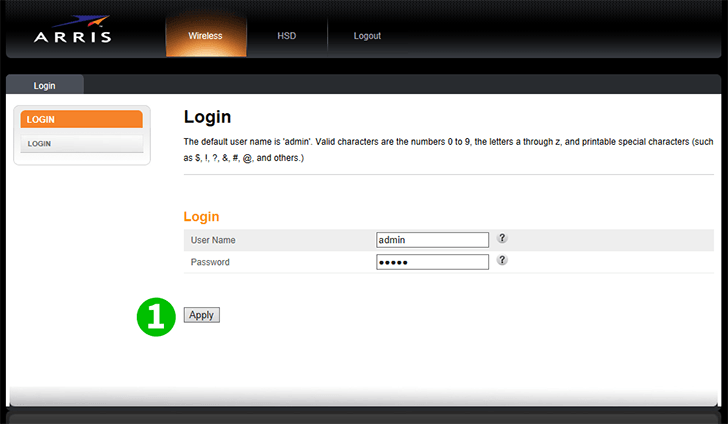
1 Log into your router with your username and password (default username/password: admin)
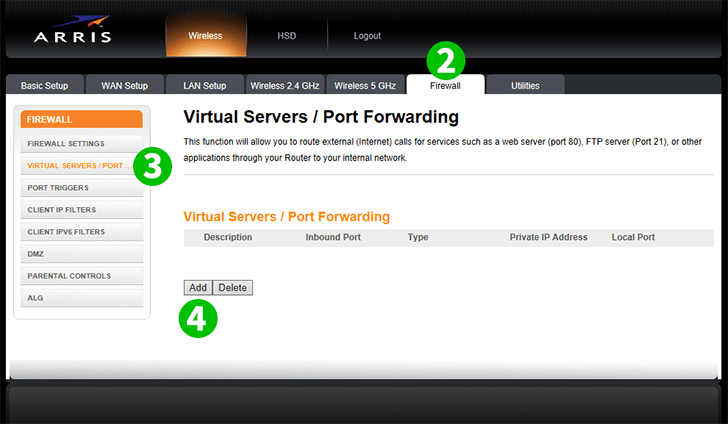
2 Click on "Firewall" in the main menu on top
3 Click on "Virtual Servers / Port Forwarding" in the menu on left
4 Click on the "Add" button
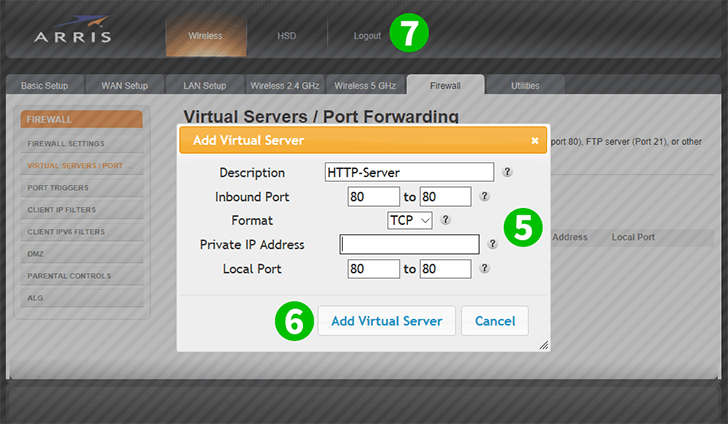
5 Enter the "Inbound Port" and "Local Port" fields (80 for HTTP) and the IP of the computer cFos Personal Net is running on in the "Private IP Address" field
6 Click on the "Add Virtual Server" button
7 Click on "Logout" to log out of your router
Port forwarding is now configured for your computer!