Enable port forwarding for the D-Link DSL-2640T
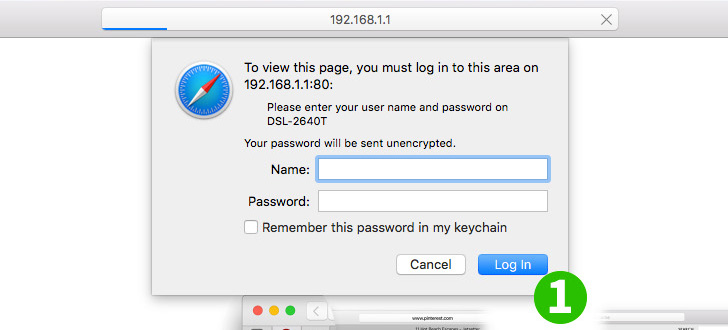
1 Login to the router and enter the username and password (default ip: 192.168.1.1, default username: admin, default password: admin)
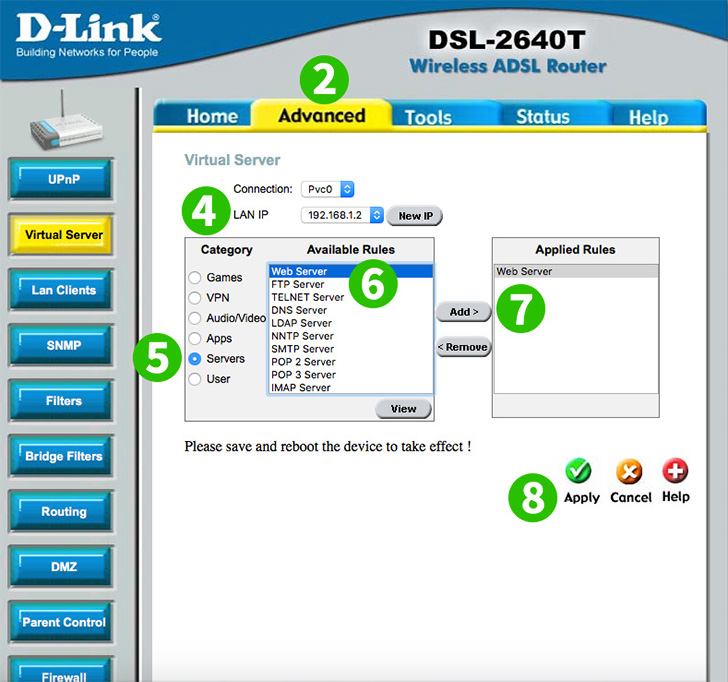
2 Select "Advanced" from the top main menu
3 Select "Virtual Server" from the left submenu
4 Select the "LAN IP" of the computer running cFos Personal Net
5 Select the server category by clicking on "Servers" radio button
6 Select the rules by clicking on "Web Server"
7 Add the rules by clicking on the "Add" button
8 Save the new settings by clicking on the "Apply" button
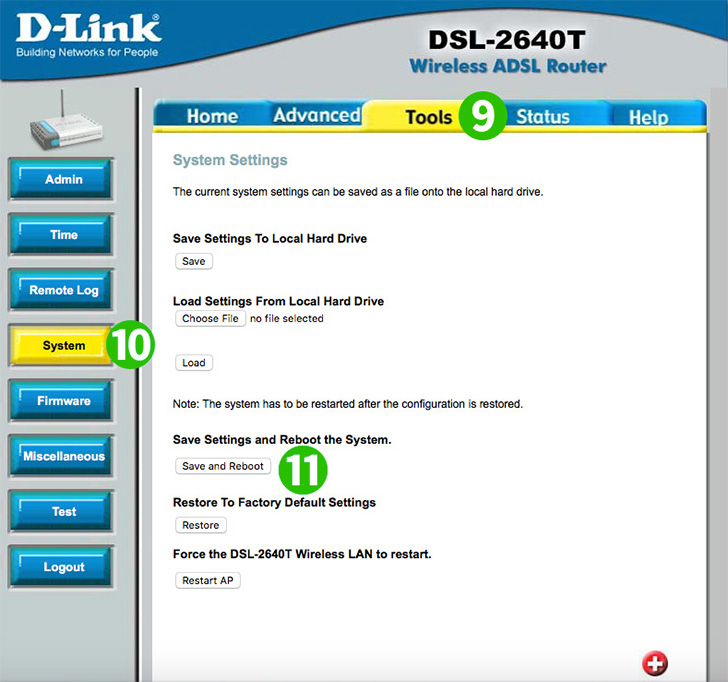
9 Select "Tools" from the top main menu
10 Select "System" from the left submenu
11 Apply the settings and reboot the router by clicking on the "Save and Reboot" button
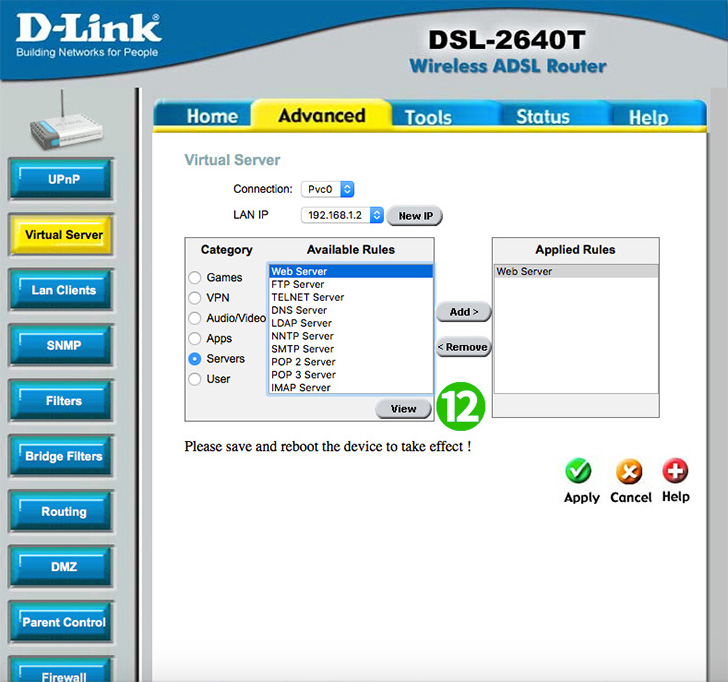
12 You can select "View" to see the port forwarded
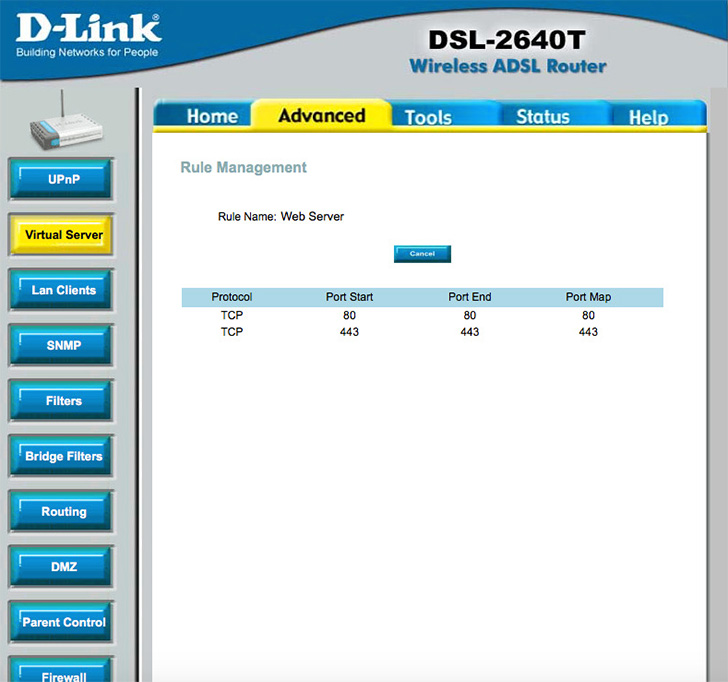
Port forwarding is now configured for your computer!