Enable port forwarding for the TP-Link TL-WR940N
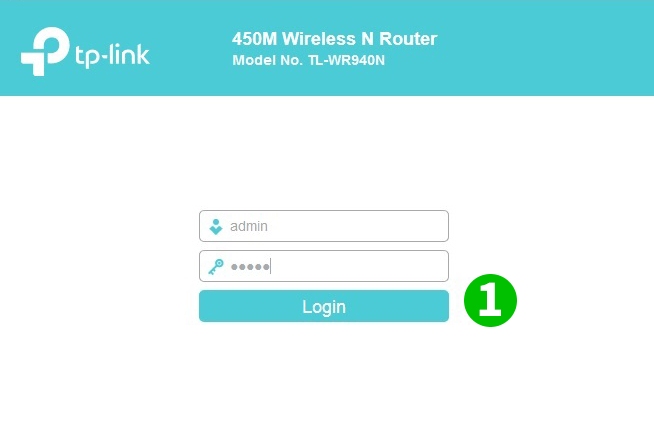
1 Log into your router with your username and password (default IP: 192.168.0.1 - default username/password: admin/admin)
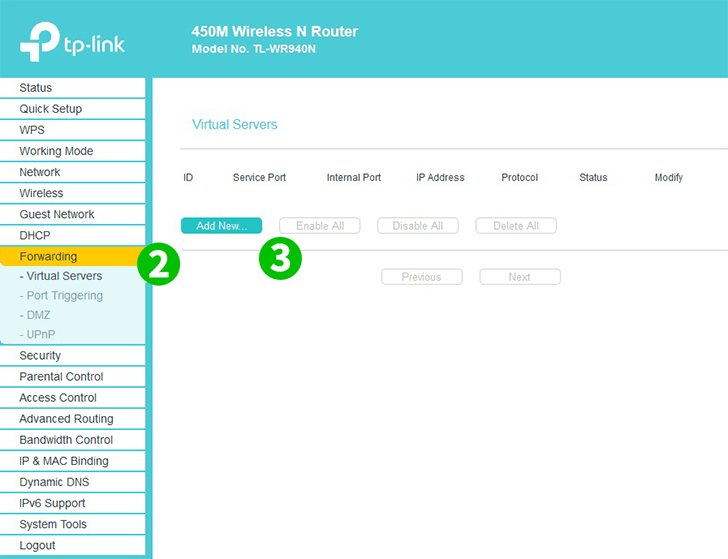
2 Click on $"Forwarding"$ and $"Virtual Servers"$ in the main menu on the left
3 Click on the $"Add New"$ button

4 Select HTTP as Common Service port and enter the (preferably static) IP of the computer cFos Personal Net is running on in the $IP Address$ field
5 Click on the $"Save"$ button
6 Log out of your router by clicking on "Logout" in the main menu on the left
Port forwarding is now configured for your computer!