cFos Notifier - resta in contatto
Freeware
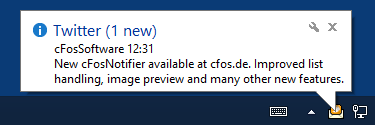
cFos Notifier controlla periodicamente le fonti e visualizza una notifica nella barra delle applicazioni di Windows all'arrivo di novitá.
Attualmente cFos Notifier supporta le seguenti fonti:
posta
Feed RSS
cFos Notifier
Grazie a cFos Notifier non é necessario mantenere aperte sul desktop finestre del browser o client di posta elettronica per rimanere in contatto con il mondo. Allo stesso modo se hai bisogno di non essere disturbato, puoi temporaneamente "mettere in pausa" cFos Notifier per avere il silenzio di cui hai bisogno.
posta
cFos Notifier supporta POP3 e IMAP. Inserisci il tuo server di posta, nome utente e password per la configurazione dell'account. cFos Notifier tenta di rilevare automaticamente le impostazioni dell'account del server di posta.
Usaserver:porta se si utilizza una porta non standard. cFos Notifier preferisce connessioni crittografate a quelle non crittografate e IMAP a POP3 essendo piú veloce il controllo.È possibile applicare connessioni crittografate e consentire anche certificati autofirmati. Tuttavia, tieni presente che un certificato autofirmato può essere facilmente falsificato da un utente malintenzionato che può quindi ascoltare il tuo traffico.
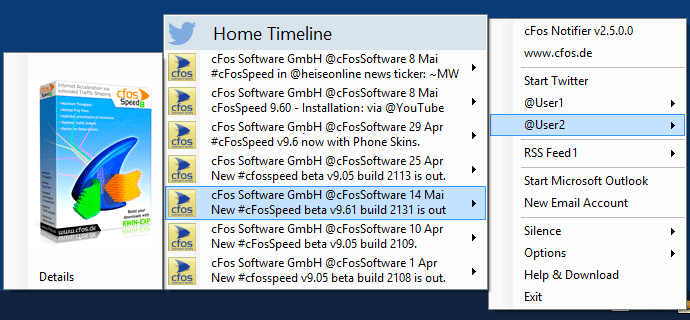
Anteprima delle immagini incorporate
cFos Notifier utilizza OAuth. Al primo avvio dovrai autorizzare cFos Notifier ad accedere al tuo account Twitter. Non dovrai comunicare a cFos Notifier il tuo nome utente o la tua password. Al primo avvio, Twitter, ti chiederà se vuoi consentire che, cFos Notifier acceda al tuo account, assegnandoti un codice PIN. Dovrai inserire tale PIN nella casella di input di cFos Notifier il quale, memorizzerà l'autenticazione per l'accesso, che potrai revocare in qualsiasi momento.
Funzionalità di Twitter
- Supporto per Twitter API 1.1 e HTTPS
- Gestione di più account Twitter
- Ora i tweet includono l'immagine del profilo
- Anteprima delle immagini incorporate
- Monitora le tue liste oltre che la tua timeline nella sezione home
Elenchi Twitter
cFos Notifier supporta gli elenchi. Su Twitter è possibile impostare gli elenchi delle persone che desideri seguire. Se hai configurato tali elenchi, cFos Notifier, li visualizzerà nel suo menù contestuale. È possibile anche selezionare quali elenchi, cFos Notifier dovrà controllare. Ciò consentirà di utilizzare cFos Notifier, solo per un sottoinsieme dei tuoi Tweets in arrivo.
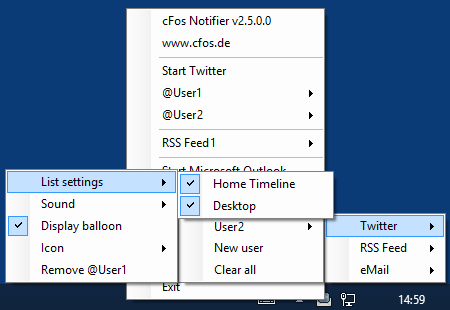
Feed RSS
cFos Notifier attualmente supporta i feed RSS 2.0. Molte pagine di notizie e forum offrono i loro contenuti come feed RSS. Basta inserire l'URL del feed RSS 2.0 per aggiungere un nuovo feed. Fateci sapere se esiste un feed popolare che cFos Notifier non sembra comprendere (lascia un messaggio utilizzando il nostro modulo di contatto).
Operazione generale
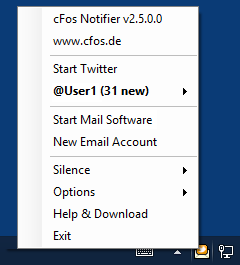
Per ciascuna sorgente é possibile configurare opzionalmente il suono di notifica, la visualizzazione di un fumetto e la sovrapposizione di un'icona nella barra delle applicazioni. Se si utilizzano molte fonti, si consiglia la disattivazione dell'audio e la comparsa del fumetto ad eccezione delle fonti piú importanti.Quando si apre il menu di scelta rapida per ottenere una panoramica delle notizie, cFos Notifier contrassegnerà le nuove fonti in grassetto. Non appena si apre il sottomenu corrispondente, tutte le voci in esso contenute verranno contrassegnate come lette. Per mantenerli come non letti è possibile aprire il sottomenu tenendo premuto il tasto CTRL.
Quando si fa clic su una voce del feed RSS, si apre la pagina Web per quella voce RSS. Quando si fa clic su un Tweet, si apre la pagina dei dettagli del Tweet in cui è possibile interagire con quel tweet, ad esempio ritwittarlo, aggiungere ai preferiti, ecc. Facendo clic sul titolo del sottomenu si avvia Twitter, il client di posta elettronica o l'RSS pagina panoramica dei feed.
Novità cFos
Usiamo anche Twitter come un modo per informare i nostri follower su notizie, come nuove versioni di programmi, nuovi prodotti, vendite, ecc. Usare cFos Notifier per seguirci su Twitter è ottimale per rimanere in contatto con noi.